In our effort to be the most responsive website regarding the war in Ukraine, we have listened to our visitors!
There has been enormous pressure from several who have wished for the ability to insert images when commenting.
Or, well, at least there have been at least 2 people who have requested it. Since I am easily persuaded and unexpectedly had some time yesterday evening, I have set up a simpler editor with a few more functions, including images that you can use when writing comments.
The text editor looks like this:
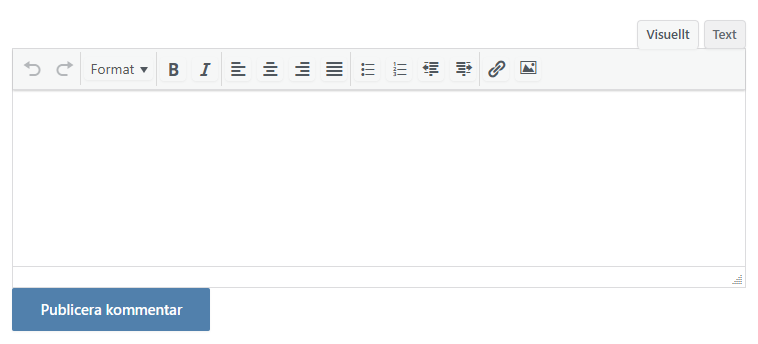
Description of the symbols from left to right:
- The arrows are for undoing your action, or redoing that you undid.
- Format allows you to choose between a number of formatting options (headings etc.), but use it sparingly if at all.
- B is used to make text bold, first select the text you want to bold and then click on B.
- I works the same way and gives you italic text (can be combined with bold style)
- The next four icons allow you to align left, center, right, and justify the text (should not be used normally).
- The next icon allows you to create a bulleted list. Click on the icon and start typing, press enter for the next line. When you want to finish, press enter twice.
- The next one is a numbered list that works the same way.
- The next two icons allow you to create indentation, or vice versa if you want to move it out.
- The link icon is just as you can guess, meant to create links. You can use it in two ways. If you first write some text, “Read more” and then select it and click on the link symbol, you can then enter the address (URL as it is also called). The text will remain and be linked. If you click directly on the link without selecting text and enter the address, the address will be displayed and linked instead. It’s not as neat (especially with long links). Additionally, you can just paste a link as usual without using the link button, so you only need to use it if you want to create text that is linked instead of showing the entire link address.
- The last icon is perhaps the most interesting. It allows you to enter the address of an image that will then be inserted into the comment.
NOTE! You cannot upload images here on the site, if you have your own image you must upload it somewhere else first.
Clicking on the icon will prompt you to enter the address/URL in the source field, you can also enter image caption if you wish and size. The size is automatically filled based on the image and you can leave the default values. Regarding the size, I have set specific rules to prevent the images from being too large. I don’t want them to take up too much space, or for someone to accidentally upload huge images that ruin the entire layout. But you might ask, what if I have an image with a lot of text for example, will it be unreadable? Don’t worry, I have added a small button to the images so that they can be enlarged (not visible on smaller mobile devices where the image will be displayed as large as it fits anyway).
If you’re thinking, this seems like a hassle, why complicate things? Then I say, don’t worry, you can continue as before and ignore the icons completely.
NOTE! If the functions are misused, for example inappropriate images, or if someone finds it amusing to write long posts in the largest heading style, we may have to remove it again because we don’t have time to review everything all the time.
Some tips:
When it comes to addresses you want to link to. Go to the page in a separate tab in the browser so the address is visible in the address bar. Select it, then hold down CTRL and click C to copy it on PC or CMD + C on Mac. Go back to the comments and place yourself where you want the link (or if you click on the icon and select the address field there) and then paste it by using CTRL + V or CMD + V. (Works perfectly fine to just use your left hand and first hold down CTRL with your pinky and then click with your index finger on C or V (X is used to cut, which can be good to know in other contexts).
When it comes to images, if you are on a page and want to use the link to the image, it often works by right-clicking on the image and then choosing “copy image link” (or similar depending on the browser). You can then click on the image icon in the comment and select the source field and then use CTRL + V.
I haven’t had the chance to test this yet so there may be some adjustments.
NOTE when it comes to Ukraine etc. please stick to the regular daily post.
Here you can comment on the new text editor, and you are also welcome to explore and test the functions.
Don't forget to donate, Ukraine's cause is ours! Support Ukraine!

Testing
Nice. Well done.
Unfortunately, it didn’t turn out so well, because when you want to reply, it doesn’t work…
Organized since a while back.
By the way, thank you!
Discovered that there was also an issue when choosing to edit one’s response, fixed now.
I will try on the computer later 💪